Like many of you, I get a lot of emails. And, like many of you, a lot of those emails are asks or pitches for things. Some are good, some are not so good.
This week, I got one of the latter kind. It wasn’t no-good-terrible-bad, but it had some key flaws.
In response, I forwarded the email to a colleague outlining the problems with the pitch. I didn’t mince words. And then I pressed send.
And even though I checked the “to” address, because this was the morning that gmail was down (again), I had to refresh the page. And, when the page popped up again, it had repopulated with the email of the person who sent me the pitch in the first place, not the colleague I was trying to forward it to.
And it was already sending. And I screamed. (And then I tweeted.)
I spent the next five minutes trying to figure out how to unsend an email in gmail. By the time I figured it out, it was too late. A person I respect had just seen my candid thoughts about the problems of his pitch. Candid thoughts I had not meant to share in that manner.
{Cringe.}
It was at this moment that I realized I am an idiot for never figuring out how to unsend an email in Gmail before this day.
For your purposes, though, here’s what you should do NOW if you have not already in order to unsend an email you’ve sent inadvertently using gmail (keep reading for directions in Outlook):
- Click on the Gear Box on the top right hand side above your inbox. It’s an icon in the shape of a circle with pointy things on it. I do not think this looks like a gear box, but what do I know about tools. (Or sports.)
- A drop-down will appear. Click on “Settings”.
- In “Settings”, click on “Labs”.
- In the box that says “Search for a Lab”, type in “Undo Send”.
- When the “Undo Send” lab pops up, click “Enable.”
Now it’s enabled and should be working. But let’s be sure. Go to your inbox and test it like this:
- Write an email to yourself. Or to me (claire@clairediazortiz.com).
- Click “Send.”
- After you click “Send”, type the letter “Z”.
- It should undo it.
Okay, now test it again using another way to unsend the message:
- Write an email to yourself.
- Click “Send.”
- After you click “Send”, see the “Undo” option that pops up above the inbox. Click that.
- It should undo it.
Now, if you want to get even fancier, you can change it to “unsend” for up to 30 seconds. (Huge thanks to Chetan in the comments for this tip!)
Here’s how to do this:
- Click on the gear icon at the top right.
- Under “general settings”, you should see “undo send” between “send & archive” and “stars”.
- You should then see a checked “enable undo send” and under that is a drop down for setting cancellation period time length.
- Adjust that to 30 seconds (the max allowed) and you are good to go.
Don’t use Gmail?
Commenter Dyanick kindly provided these instructions for Microsoft Outlook:
- Go to your Sent items
- Double click on the email in question to open a new window
- On the Message tab, click on ‘Other Actions’ and in the drop down menu that appears, click on ‘Recall This Message’.
- In the window that appears, choose the options proposed and click ‘Ok’. It’s done and works only if the recipient has not read the message yet.
If you use email (no luddites in view), you need to do this now. Please, please, please. For the love of all things good.
Have you ever sent an email you didn’t mean to? Or sent an email to the wrong person? Did you cry for days (like I am doing)? Or how did you pick yourself up?
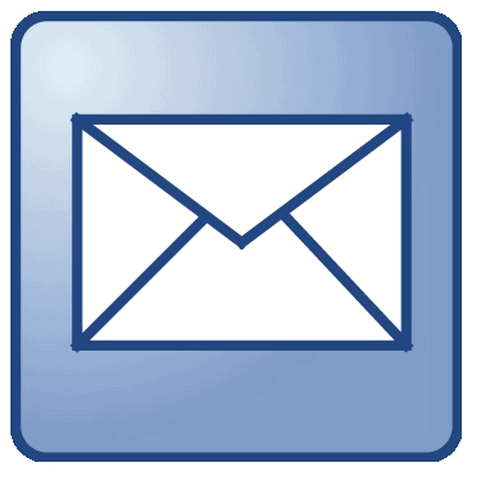

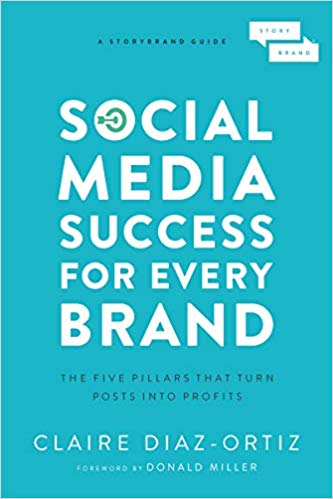
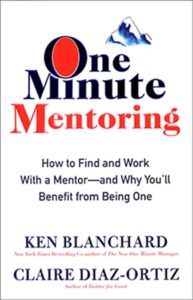
OMG, yes! It was not pretty! Thanks so much for this tip! I’ve done it and now I’m good to go!!! XOXO
Oh Claire, noooo! I feel for you.
I probably have one of these stories *racks brain* but it’s early here in Australia and I can’t think of one. I do however remember a similar ‘reply all’ situation whereby a friend on a huge (but professional) email list I ran replied to an event I was putting out there with the REPLY ALL email saying something like: ‘Sorry. I won’t be there because X is coming into town and I will be bonking him senseless.’
Clearly just meant for my eyes only; sent to hundreds upon hundreds of journos. We still laugh about it years later 🙂
NOOOOOOOOOOOOO!!!!!!!!!!!!!
Thank you – you rock diva!
Great information and good suggestion, Claire. However, I don’t use gmail. Is this something that can be done with other ISPs or e-mail providers?
Let me look — When I use Outlook I do so offline to make it faster so actually I wouldn’t have this problem…could be worth trying.
Have wanted to be able to do this. Thank you!
Just an FYI, this setting does not actually “undo” sent messages, but it actually delays the send for a few seconds — that split second where you realize that you’ve sent to the wrong recipient. Do not hesitate with clicking “Undo!” You can always just select “Send” again.
Yup — very true.
If I sent an e-mail to the wrong person I would claim HACK.
HA!
Thank you Claire. Very useful info. But I guess it is useful only for undoing the moment after sending. If I change my mind half an hour after sending an email, this may not be useful. I wonder if Google will come up with a feature allowing sender to make an email invalid and delete it even if the recipient would have read it.
Awesome info. Well done!!!
Very useful knowledge, thank you! I’m sorry you had to have an awkward encounter with a colleague, but at least you’re saving all of us from future embarrassment!
Thank you for this!
Great article, thanks! It works for up to 5 seconds, and then it’s sent…gotta remember to hit undo the moment you go “OMFG I just hit send to the wrong person”! Better safe than sorry, and to protect the bonkee in the previous comment…hehehe
Yup!
You can actually extend the “time limit” to 30 seconds.
1. Click on the gear icon at the top right.
2. Under general settings, you should see “undo send” between send & archive and stars.
3. You should then see a “checked” enable undo send and under that is a drop down for setting cancellation period time length.
4. Adjust that to 30 seconds (the max allowed) and you are good to go.
Note: You can only adjust the “undo send time” after you have activated the undo email settings as Claire mentioned here.
Cheers for the tip Claire, very helpful!
Awesome!!! I just added this to the post!
See the edited post above for how to do it for 30 seconds!
I’ve just tried now and it works. I am familiar with the feature on Outlook but I had not known how to use it on gmail. Thanks Claire.
What feature on Outlook, James? Can you explain?
This obviously only works with the split-second, not the 5-minute realization! Thanks for the tip!
Hi Nora — In the settings you can change it to work for up to 30 seconds;)
Indeed, very embracing.
However, I recommend to leverage such case to learn something more important than ‘Undo’ function. I had something similar and the lesson I have learned and trying to keep since then is “Don’t say or write about someone, anything you won’t tell him in 1×1”. This is quite challenging, but believe me, it makes you a better person.
Have a great weekend.
Thanks Claire – that’s a really useful tip.
Clair,
Sharing your “blooper” with us all in such a heart felt way is why we enjoy you so much. Then turning it into a bonus learning lesson for your tribe – well, we appreciate that too. Off to add un-send to my Gmail now. This to shall pass 🙂
Done, tested, grateful!
Thanks a million for such useful and easy to follow information!
I cant find the gear icon – which tab on outlook must I be on to see it.
These are directions for gmail, unfortunately;)
Is there a way to do this within macmail?
FYI when I tried to leave a comment the first time a pop up ad was blocking one of the fields and i had to exit out of your post and re type comment (on iPhone) to submit.
This is brilliant—wish I had known about this option years ago. My worst offense was hitting REPLY instead of FORWARD and sending my harsh thoughts about a colleague’s email about a project to that colleague instead of my friend.
Ten seconds after the email went out my phone rang and I saw the sender’s name on my phone. Oops. I answered the phone and fessed up, “Sorry. I was venting. I did say those things. I apologize.” It worked and I learned NEVER to reply in haste. This Gmail Unsend Lab is great insurance for sending overheated emails—but also emails with errors or with elements unattached.
Thank you. Thank you. Thank you for sending this out.
Now here’s a question for discussion – Why does Google make it so damn hard to find the useful stuff they make? – MM.
I have done exactly that with a professional email, and got a hasty email back wondering about the email I had sent, then sent off an apology email as well as a phone call to explain how the mishap began and ended and all was good. Not a fun experience at all…but it happens. At least we are not all clone perfect – how boring would that be?
Here’s to being who you are.
Cheers,
indeed. B.O.R.I.N.G.
Good morning dear Claire! Very good tips. Sorry my english, I’m brazilian and I leave in Brazil, I’ve just studied english for few years, and reading your blog is helping me to learn more, thank you! I use YAHOO, so I’ll try to find something similar there and will be back to tell!
Great over all tip for those that didn’t know how to undo a email
That’s super helpful Claire – Do you know how I can set this up or do this in Outlook also?
Some good followups to this article.
“Z” has to be typed holding down the “Command” key. However, this isn’t an option in my experience. One has to click on “Undo” near the top of the screen after sending the “bad” email. (Bad email, bad email. Sit. Sit.)
HUGE ONE HERE: After sending the bad email and the undo option pops up near the top of the page, if you click on anything else, like “drafts” or “trash” etc etc, the option disappears.
PS. Hey, don’t you think Claire is quite cute? I mean, look at that smile and those eyes and…oh wait! Undo Comment button. Where’s the undo comment option!
Thanks for the great article! Going to repost link to my FB now. Good luck!
Thank you so much Claire!! Very useful tip indeed. I know the option in MS Outlook but not in Gmail. For those who does not know how it works with MS Outlook, here it is: Go to your Sent items, double click on the email in question to open a new window, on the Message tab, click on ‘Other options’ and in the drop down menu that appears, click on ‘Recall This Message’. In the window that appears, choose the options proposed and click ‘Ok’. It’s done and works only if the recipient has not read the message yet.
Sorry, on the message tab, click on ‘Other Actions’. Here in comments there’s not recalling. 🙂
See above — I inserted it into the post.
So incredibly helpful! I’ve added to the post above!
Great!! You are welcome!!
In my experience in Outlook, although you can click on Recall the Message, it doesn’t actually work in most instances, even if the other person hasn’t read the email yet. They then get a message saying that you attempted to recall the message but they still get the original message.
I have my Outlook set up so it doesn’t send emails as soon as I hit send. It saves them until I hit Send/Receive. This has saved me many times when I realize that I have something I want to change in an email and I can do it before it is sent, because it is sitting in my Outbox.
I also experienced this scenario Cindy. I think it mainly happens when the addressee has Outlook (or other email exchange software) actually opened before him/her and the cursor is on your message he/she has just recieved. The Recall option is sure to work when you know the addressee does not have his/her email exchange software opens (e.g. he is not working at that time due to time zone differences). At least, you tried your best to avoid sending incomplete or unwanted text to your addressee.
The Outlook thing only works if the people receiving the message are using Outlook. If you recall an email to a gmail user who uses gmail.com to check their email, they will still get the message.
can you unsend over 10 mins old???
Claire – this is really helpful, but reminds me of something I have posted on Facebook and elsewhere about errant texts and emails people send from their iPhones. Why not take a couple extra seconds to proofread what you have written, who your recipient is, and whether you have inadvertently hit “reply to all”? Like so many things for which we ring up the IT guy, this is a case of user error. It’s nice to know their are unsend options, but it is really worth it to say what you mean to whom you mean to say it in the first place.
Turns out it’s even easier now! Settings brings you right to an “undo send” option, no “Lab” step necessary. Just click undo, set number of seconds you have to think about sending :), and click “save changes.” Tested and totally works.
Really useful article, it’s funny as this actually happened to me the other day, sent myself to a hiring manager when I only wanted to test the system and not actually send an email! Managed to find the recall button in outlook, however I am not able to find the “Undo Send” in the lab in Gmail? Any help for this one?