{Have you checked out the free 7-day Start Your Blog Challenge? Sign up here. Want a free PDF ebook of these instructions? Go here.
Starting a blog is one of the very best things that ever happened to me, and I love to share with folks why blogging is a great way to connect with others, build your platform, and change the world.
In 2006, I hit publish on my first post. I was holed up in a hostel in Madrid, having just run my first marathon, and on my first stop of a year-long trip around the world. Hitting publish on that post was one of the smartest things I ever did.
Wherever you are in your career (or in the world), a blog can help you reach your goals of learning, connecting, change-making and profit-building. I want you to get started. And I’m going to tell you how to do so.
In this post, I’ll show you the exact steps to set up your own self-hosted WordPress blog.
It should take 9 minutes, tops. (8, maybe). At the end, you’ll have your very own blog, which you can shriek loudly about.
In a good way.
(Oh, and if you like what you hear here, and want ongoing tips on turning your blog into a business, signup here.)
So, back to starting your blog.
We’ll be doing it all with BlueHost, the host that most bloggers these days recommend due to its prices, excellent service, and serious ease of set up.
Going with a hosting company like BlueHost means that you’ll be “self-hosting” your website using your own .com address. Although this costs some money (< $50 a year), I firmly believe this is a better route than going with free options like Blogger.com. For a full explanation of why I believe paid hosting is the way to go, see this post.
So let’s review what you need to get going:
- A host. As mentioned above, I believe self-hosting on your own URL is the way to go. Most well-respected bloggers recommend BlueHost. It’s known for great customer service, ease of set-up, and cost (for about $2.95 a month you can create an unlimited number of websites).
- A domain name. Got a name for your blog? Great. Now turn that into a domain name. (Domain names look like www.ClaireDiazOrtiz.com, www.MeatIsYummy.org, or www.MuffinsRock.net). BlueHost will ask you what yours is when you’re setting up the blog.
- A credit card (or Paypal). This is where you get to throw your cash money on the table. Note that there are free ways to blog, but for most people I don’t generally recommend them, as I explained above. Here’s an explanation of why you (usually) shouldn’t be using free blogging services.
So go ahead, get going. Watch the video (also below) or read the directions and sign up for BlueHost and then get your first post up!
Here’s the video below (linked here) walking you through exactly how to set up your new blog.
How to Set Up a Self-Hosted WordPress Blog (Video)
Don’t like videos?
Written Directions w/ Screenshots
Go to BlueHost. Click on Sign Up Now.
It will ask you for a domain name. For now, let’s assume you do not already have a domain name and need to buy one now. What do you want to call your site? Muffins4eva.com? DuckDynastyRecipes.com? Think of something good.
A few more tips?
- Don’t use dashes. Go for peoplelovelongcats.com, not people-love-long-cats.com.
- Don’t use weird punctuation. Avoid iloveu2much.com. Go for iloveyoutoomuch.com.
- Get a .com if you can. If you can’t, don’t worry about it.
Enter it in the box “I Need a Domain Name” and see if it’s available.
If it’s available, it’ll tell you “Congratulations!” Now it’s time to fill out your basic personal information and credit card information (or paypal). Fill that in.
You’re once again a winner. “Congratulations!” You set it up. Now it needs you to set up a password. Do that.
Once you set up the password it wants you to log into the account. Do that.
Now you’re in your account. Click on “Websites”, the blue icon in the middle of the screen.
Once you click there, you’ll see a screen that will say “WordPress” on the left hand side with a big logo. Click on “WordPress” — that’s what we’re going to use to blog on.
Click WordPress, and it’ll ask you to install WordPress. Deselect a few extra plugins it will select for you. If you get an error message that says “Oops! That directory exists!” don’t worry. This is just meant for people who are installing WordPress on a site that is already live. Just click the box saying you know this would override any existing files. You may need to deselect those plugins again.
And then, success!
Click on the link it gives you for your new blog and put in your password.
Now look at the left hand side of the screen and click “Add New” under “Posts”.
Write your first post, and hit “Publish!”
Yay!
Your first post is up!
Now what?!
What to Do After the First Post
To make your blog a bit nicer, here are a few key things you’ll want to think about doing in the first few days or weeks of blogging that can help get off on the right foot:
- Choose a Theme. Under “Appearance” in your WordPress you can click “Themes” to see some free themes available. One good free one that many folks use is called Platform. Here are a bunch more free WordPress themes. I use a great paid theme called Genesis which I highly recommend.
- Download some good plugins. Some of my favorites include Askimet (to prevent Spam), Google Analytics (to see stats about your blog), and Contact Form 7 (to have an easy way for folks to contact you).
- For more general information on WordPress and getting your site looking awesome, try WP101.com, a great site with tons of good videos.
So remember, it all starts with BlueHost.
Want to download a PDF version of these steps? Go here.
Want to skip ahead or review a past lesson? See all lessons below:





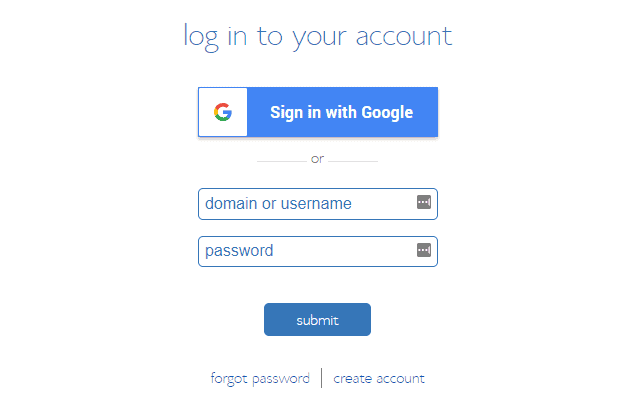
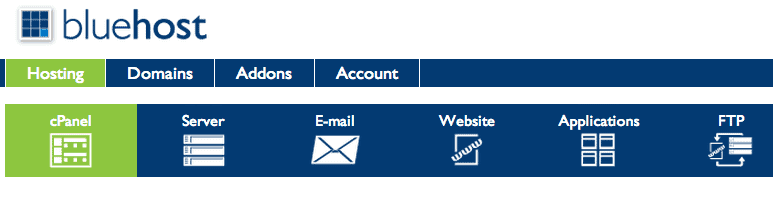





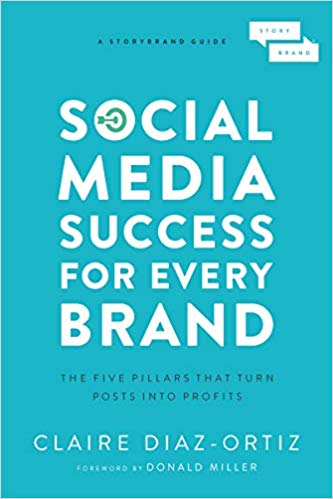
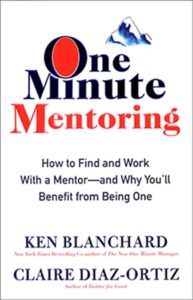
I do indeed! Claire I’ve heard from countless people the advice to “make a darn editorial calendar already”…in order to keep posts flowing on a regular basis. Do you create one…even a rough sketch? Or do you just write when inspiration strikes? That’s been my method so far and seeing that I haven’t posted since February, its clearly not working. 🙂
I sure as hell know the feeling, Autumn. I could hardly have been less productive when I started writing for the first time. I had decided that I didn’t want to force things, so I didn’t use any forceful schedules or anything (I’m pretty bad at doing things against my will anyway..). So I posted whenever inspiration came to me. Which was never, more or less. And it showed.
When it did strike AND I actually wrote something about it, I felt pretty good about the content I created. And every now and then I’d write something because “it’s been so long now, I just HAVE to write something” and… let’s just say that showed too..
Waiting for inspiration to strike me wasn’t working.
So I considered using a schedule. But that didn’t feel quite right for me either.
And then I realised I had to practise what I preach here too.
Waiting for inspiration to come to me, was like waiting for some magical muse to say: “Ok, you can have it now. You may write.”. And I hate waiting and asking for permission. I needed to choose myself, instead of waiting for that muse to choose me. So I went after that sparkle we call inspiration.
And I found that two things work really well for me:
1) I read a lot of things. Only things that are well-written. That’s the only criterium. Topic is irrelevant. And I listen a lot (same criteria). And I LOOK for inspiration. I LOOK for insights.
1.5) I found that I could only do that because I figured out what I was REALLY writing about. Sure, I write about social marketing. But I really write about all the ways you have the power to choose yourself to be successful. What are you REALLY writing about?
2) I wrote down ideas. I wrote them down as I listened. As I read. And usually, one idea would lead to another. Some of them were bad. Most of them were pretty bad. But they started to be plentiful. And they were ideas. Concepts of thoughts. And I write several down almost every day.
That’s what’s my inspiration now. Self-generated.
Those ideas are my drafts to write from. No pressure to write articles. Just lots of ideas. Not even good ones. And every now and then one of ’em sticks and I write /think it out and it turns into an (almost-)finished article. And sometimes just reading the old ideas leads to new ones.
The inspiration muse wasn’t too frequent a visitor with me. Until I decided to seduce her with my own ideas. And I feel she comes knocking more often now, in all her gloriousness.
Condolences on your father, Autumn. And thanks for inspiring me today.
– Roshan
Also: that was a very long reply. Oops!
It was great!
What a great, thorough, response Roshan. This should be a guest post!
Wow. Thank you, Claire!
Glad to contribute my share to the community you’re building 🙂
P.S.
Mailed you. Sorry it took a while.
I actually don’t…but I DO write posts in advance. I agree that an editorial calendar is a great idea, though;)
Dear Claire, I think you’re doing fantastic work. As I said last week, thanks for reaching out the way you do. It certainly has helped me get over the hurdle and take the step to get myself out there.
So I’ll respond once more: I do indeed write (about why the marketing department shouldn’t exist, and jobs are sure to fade again soon too), at blog.roshandejong.com.
But.. once my blog is up, I find it hard to find the right kind of people to read it. Not readers, just the right kind. So perhaps reaching out to (and around) people who inspire me isn’t such a bad idea. Huh.
Thanks for what you do.
– Roshan
Thank you, Claire, for this advice! From your advice, I just started a blog (see the link above). I have a lot to learn and I am glad to have you as a virtual mentor!
Congrats on starting your blog, Aviva! It can be scary, can’t it, when every day feels like writing a new dissertation. But I think you’re on the right track. So congrats :).
Agreed! Scary but good!
Yay!
Thank you for your informative post. Wish I had it years ago. I discovered weebly, self hosted and supported service and it has been a God send. I know, I know there are WordPress junkies, but it might not be a bad idea to introduce other options. If you haven’t looked at weebly in the past year or so you will be very impressed with their look, feel and ability to just get that blog out there. Note: I do not work for weebly or anything so this is not an advertisement. Gain appreciate your caring and informative message making blogging a less scary venture.
I really don’t know much about Weebly at all! Did you ever try blogger?
I’m also not a WordPress-lover 😉 currently trying out other services.
I like Blogger, but I find their settings needlessly complex. If you can’t code there are not many options to customise your blog. That’s a plus for WordPress – though I like being able to alter my code and many WordPress themes are cluttered with useless and unstructured code.
So I’m on the lookout for other services! Will definitely try out Weebly :). Thanks for the tip!
Also, I stumbled upon Squarespace and it looks awesomelicious. Haven’t tried it out yet though.
Hi there! I just wanted to ask if you ever have any trouble with hackers?
My last blog (wordpress) was hacked and I ended up losing several weeks of hard work due to no backup.
Do you have any solutions to stop hackers?
Hey Oakland Airport Shuttle Service!
I have no knowledge whatsoever of anything technical (help no!), but we had something comparable happen a few weeks ago: a wordpress site that completely disappeared, in a way that looked quite.. unusual.
We had built the website through wordpress(.org), but bought the domain + hosting elsewhere (or something along those lines). Our hosting provider was able to restore our lost work, because they had back-ups on their servers.
Not sure of all the details, but I thought this might help a bit though (if it’s still relevant).
setting up blog is OK.
What to write is the question .
I am not getting content ideas 🙁 .
regards
vinodh
Hello,
to be honest I tried your steps to create my own blog and review website with bluehost…But I got a huge error after I paid $100 for 12 months.
Result : my blog never went live and I am still waiting for a refund from bluehost.
Apparently they are not so great like you mention in this article.
Regards,
Luca
What happened that it wouldn’t go live? …?
The reason they wouldn’t go live was that they couldn’t reach me for the phone verification. But now all is ready, we fixed the problem.
Thanks a lot
Claire:
Thanks for this post. I followed it to a tee.
I’ve been wanting to do this for a while and I am excited to begin my new adventure!
Claire, thanks for the concrete help and even more for the inspiration. I follow your blog and tweets and you are so encouraging!
This is a nice step by step guide for setting up a wordpress site. I wish I would have found this sooner. I agree with you starting a blog can be life changing. Thanks for the encouragement.
Claire:
I have already set up my blog on blogger – thedustyshoe.com. It is not the most user friendly site, but I have been able to make it work. My blog focuses on consumer real estate topics. I try to provide a valuable message with the posting, but keep it light and fun at the same time. I do try to maintain a once/week schedule and I do note that my followers seem to track it on a weekly basis. Would love to get your feedback on the content.
Thanks.
Jeff
Claire,
This is a great piece with so much helpful information. I use Typepad–since 2006. I’ve thought about changing over the years, but I’ve never really found a good reason to do so. I used to have a wedding blog which was very popular (and by that I mean anywhere between 200–1000 visits per day). I changed over to my current blog because I wanted to get out of the wedding niche and write about home and lifestyle. Now I get at most 100 visits per day. 80% of my readers are via Google search, which means almost all of my readers are new. I don’t post with any regularity, which is why (obviously). My issue is the inability to find focus. I’m not sure what I want my blog to be anymore. Or who my reader is or should be. Any advice as to how I might find my focus again? Thanks for the insight!
Emily
Started a blog today. First post up. Thanks for bringing this back up and pushing me to start. Now the hard part. Keeping it up.
Thanks Claire for sharing and being such an encouragement. This article on how to start a blog is really informative. Bluehost is one of the popular web hosts around, can’t go wrong using it as a hosting platform. 😉
Thanks for this post Claire! I had such a hard time with WordPress & BLuehost the first time I dove into that world.
Earlier this week I set up a blog and it definitely only took about 6 minutes, way better the second time around.
My friend introduced my to themeforest, an awesome resource if you’re looking for unique wordpress themes 🙂
Thanks for finally talking about >How to Start a Blog (The Complete Step-by-Step Guide) <Loved it!
Good post. I am going through many of these issues as well..
Hi Claire,
Thanks for this helpful post on starting a blog. I had been tossing the idea of starting a blog around for awhile, but wasn’t sure where or how to begin. Your article here gave me the encouragement and direction to just jump right on in. I am proud to say I just launched my new blog: syncinghemispheres.com
Thanks again!
~Kyle
Good information. Lucky me I recently fouund your website by accident (stumbleupon).
I’ve book-marked it for later!
Hi Claire, thanks for your helpful tutorial on starting a blog. Before taking a closer look at blogging I had always thought the process would be too difficult, but I was certainly wrong. Thanks for the boost in motivation towards really getting started. It’s always nice to get perspective from fellow bloggers.
Torri
Very good blog post! I use Bluehost as well and can recommend it! 🙂
😉
I already have a new blog hosted by Dream Host in word press, I just want to learn how to BLOG…… I’m a construction worker turned entrepreneur.
Thanks
Steven
COOL!
Thank you! This totally removes the “but I don’t really know what I’m doing” objection from the list. Do you have any suggestions for naming a blog?
How does Bluehost compare to GoDaddy (with managed services)?
Basically both are services (like hostgator) that do the same thing, theoretically. I’ve used godaddy just for name buying. I used Hostgator for years and HATED them (http://wp12.temp.domains/~clairfi4/honeymoon-hell-with-hostgator-sucks/) — and was apparently not alone. After breaking up with them I found bluehost through tons of recommendations and have really liked bluehost bc it’s way easier to set things up. (At least for my tech-addled brain.) And because the support I have found infinitely better. So, all that to say I don’t have GoDaddy experience with hosting.
Hi! I think you need to update this.. The steps were all out of order. Plus I had questions about the extra features, whether or not to pay for it. Because the screenshots were different from what I saw on the screen, I wasn’t sure what to do. I was asked whether to pick personal or business blog. I picked personal, and now I’m not sure it was the right choice? Because when I tried to go back, the options are now free, personal, premium or business.
Hi all! I realize this is style of down topic although My spouse and i had been thinking which often weblog platform have you been making use of due to this web page? I’m getting upset of WordPress since I’ve got difficulty with cyber-terrorist and I’m taking a look at selections for one more platform. I might possibly be amazing in case you may stage me personally in direction of a superb podium.