In this post, you’ll learn how to use Storify. Theoretically, that is.
This week, I had another of those conversations with social media people where I confess to not understanding what Storify is and how it works.
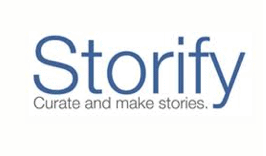
The conversation went something like this:
Them: Storify is awesome!
Me: Yeah! Totally!
Them: Yeah!
Me: But I actually don’t get it.
Them: Huh?
Me: Yeah, like I don’t understand. Is it just like easier than taking screenshots?
Them: Basically. But awesome, no?
Me: Yeah!
Since I’ve had this conversation a few too many times to count in recent months, I had put on my to-do list last week the following task: LEARN STORIFY.
But last week was busy, and I didn’t get to it.
Then, this week, Twitter launched it’s new snazzy version of the site and I was at a launch event. During the Q&A section of a presentation a guy in the audience got up to ask a question. I have no idea what he asked, but the important part was he said he worked at Storify. Which led me to write on my hand (and then, later, on my to-do list), for the second week in a row: LEARN STORIFY.
And so, finally, I did.
Although before starting to storify I did find a couple useful web articles, like this one and this one, overwhelmingly I learned how to use Storify by using it. Fiddling around, smacking my hand against my forehead, and saying “sweet!” again and again in rapid succession.
Now, to share the spoils of my efforts…
What is Storify?
Storify is a cool visual way to tell social media stories using your (or other folks’) Tweets, Facebook updates, pics, and other social media bread crumbs. Although the launch of embeddable Tweets (!) makes it a little less cool than it was a week ago, Storify is overwhelmingly a neat way to show how a story develops over social media — without you having to take screenshots and insert your own links.
How to Use Storify:
Luckily, it’s easy.
- First, create an account at Storify (you can log in with Twitter or Facebook).
- Click the blue “Create a Story” button in the top right hand corner.
- Look at the right side of the new screen where the icons of your favorite social media websites reside.
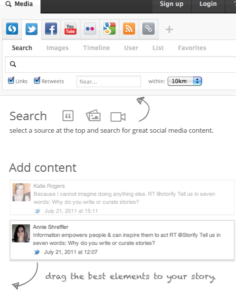
- Click on any social media icon (like Twitter), then put in a username for that network you want to search. You’ll see all the recent Tweets from that person/hashtag/search query.
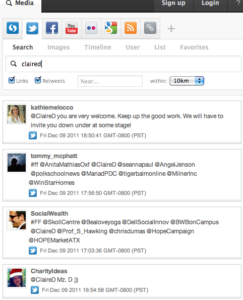
- Now, start dragging content from the right hand panel from the social media networks you are searching into the left hand panel where you are telling your story. Add words or titles. Presto! A story told in text and pictures via social media updates.
Want an Example?
Here’s my very first storify. It’s a recap of two recent live chats I did on @twitterreligion showing five best practices about live-tweeting you can learn from the chats. If you’ve used storify before, you will not be impressed. If you are new to storify, however, I welcome your awe at my new skillz.
Here’s another on #stopkony.
And Now, the Burning Question: Do you Storify?


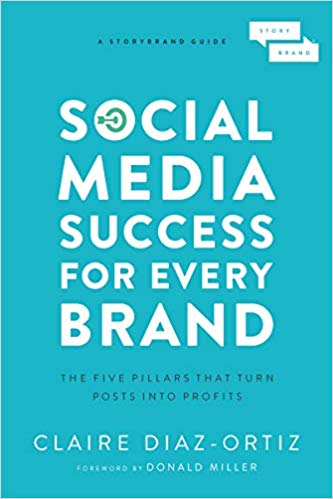
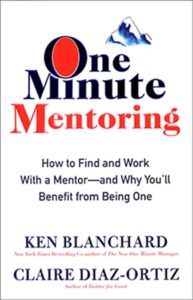
Now, start dragging content from the right hand panel from the social media networks you are searching into the left hand panel where you are telling your story. Add words or titles. Presto! A story told in text and pictures via social media updates.
Thanks for some other excellent post. Where else could anybody get that kind of
information in such a perfect way of writing? I have a presentation subsequent week, and I’m on the look for such information.
This article presents clear idea in favor of the new users of blogging,
that truly how to do blogging.
I wanted to create a story on Storify but largely using LinkedIn posts. Obviously, there’s no Linked In icon on Storify leading me to believe it won’t support LinkedIn. If true, this is a huge drawback to business related stories such as the one I’m trying to compile. Any insights?
Pretty informative look ahead to returning.
Hey claire,
Thanks for sharing this information with us. I recently sign up in storify but confused how to use it. You really explained very well and I learned how to use it.
Good post but it’s not clear if we can use sportify to post one of the articles from our own website or blog and include our site’s URL in it?
Thanks Claire
Gee, I wish Storify actually had these kinds of directions on THEIR site. The Guided our on their website is the worst user experience I have ever seen for someone new to a product.
Hope you don’t mind but I’ll be linking to this post from my class website.
Cheers!
Todd O’Neill
Assistant Professor, New Media
Electronic Media Communication Department
College of Mass Communication
Middle Tennessee State University
todd.oneill@mtsu.edu
LinkedIn: toddoneill | FaceBook: OneillTodd | Twitter: mtsunewmedia
Thanks for this article. Gave me the missing dots to connect. Now I’ve successfully done 2 Storifys in the last 15 minutes 🙂 Twitter: @jmccarthyeds
Storify may work for you. For me it’s a fail. If I can’t create a simple story quickly without a step-by-step guide, that’s a UX fail. Even with the guide I found it wonky and cumbersome. The Facebook connectivity is atrocious. It loses my connection, asking me to reconnect my account again and again. Pasting links directly from FB into the box that says “Enter any FB URL” doesn’t work. It doesn’t recognize any FB URL I use nor does recognize post IDs. It’s not WYSIWYG. This is a tool I WOULD use if it lived up to even a smidgeon of its promise. I found it to be useless.
I started using Storify when running a work Twitter account, in order to summarise newly launched products and the process for developing them. Although it can be a little time-consuming, it’s a rewarding process, so I’ve started using it for academic purposes too, summarising conferences, etc. It’s good fun, too!
i guess i’m still not ‘getting’ Storify
i started putting together one ‘New Story’ and its interesting ‘n all, but i could probably also do this right in a blog or on my own website
one thing that i think is missing from what the potential Storify experience could be is the notion of actually making it less of a blog-like platform and more of a social community with better categorized Storified stories ( if that makes sense at all )
for instance
when i hit the old ‘Browse’ button, the experience entirely falls flat for me
the ‘stories from featured users’ feel like a cluttered collection of randomness that i have absolutely NO connection to at all
and ‘stories from users you follow’ is similarly a 2 row wasteland of pretty much nothing
not sure what the improved iPad app for Storify might feel like from a UX perspective, but on the web Storify still feels pretty blah ( no matter who owns ’em )
I am trying to create an account for my university but another department already created one and has connected the twitter account to it. We would like the twitter account on our storify as well; is there any way to have a twitter account on two storify accounts?
its a wonder full information
I never ever use “storify” but I will try it. As you have mentioned, its a nice technique. Thanks for sharing.
This site looks better and better every time I visit it. What have you done with this place to make it so amazing?!