This week brought a bunch of changes on Twitter, and the most commented on change of all is the new functionality to create a more awesome Twitter profile page.
Specifically, you can now upload a header image alongside your handy avatar. The way your bio is displayed is also cooler, too.
After much debate on which image to use for my header image (thank you for weighing in) I have (temporarily) settled on a shot of me exiting a cab in NYC, hair (more than) askew. Although I’m not sure this puts me in the same stratosphere as the five great new Twitter profiles I pointed out, it was as good as I could do.
If I’m being honest, the choice was mostly due to the fact that the cool, exotic, artsy image I wanted to use was oriented so that my head appeared like a strange, disembodied alien-like thing that would surely scare any tweep alone in the twitterverse on a dark and stormy night.
After updating this, however, I got a ton of comments from folks who said they didn’t understand how to enable this simple change. (Some even thought it was “enabled” in their profile settings yet.)
Such comments, many in the form of tweets, went a little something like this:
To nip this here rumor in the bud, here’s how to simply (!), easily (!) create your new Twitter profile page in three simple (!), easy (!) minutes.
They will fly by, I swear.
Step 1:
Click in the top right hand corner of your profile page where there’s a little wheel gadget. When you click on it, a menu appears. Click on settings (I have used my favorite and only image editing program Stitch to provide you with a big red arrow.)
Step 2:
Once you click on settings, you’ll now see the following list of stuff you can do. Click on “Design”.
Step 3:
Now you’re in design. Look beneath all the purty background options they give you and see the two options to “change background” (to one them purty designs), or “change header”.
CHANGE HEADER is the new thang, folks.
Click that.
Upload your awesome photo and #boom.
Did you do it? Does it look rad? Send me your profile so I can admire.
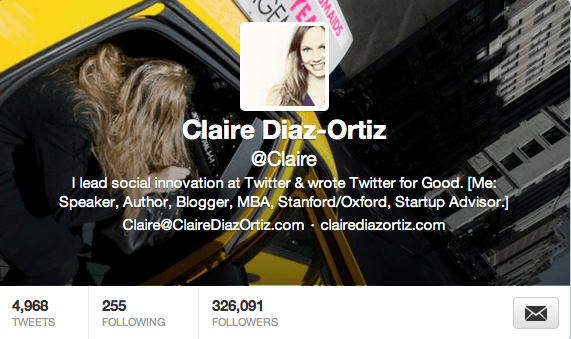
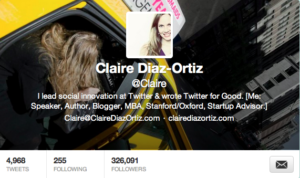
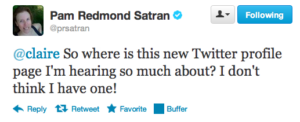
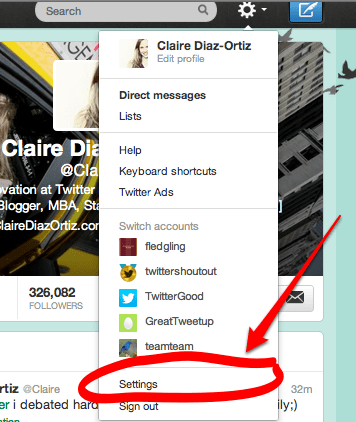
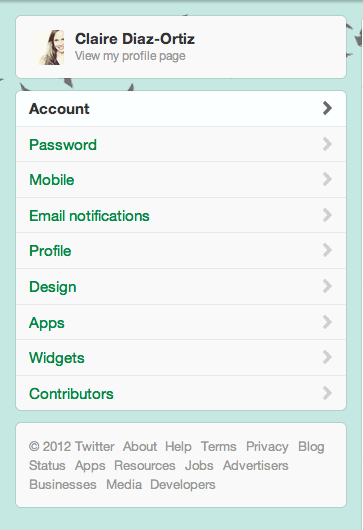



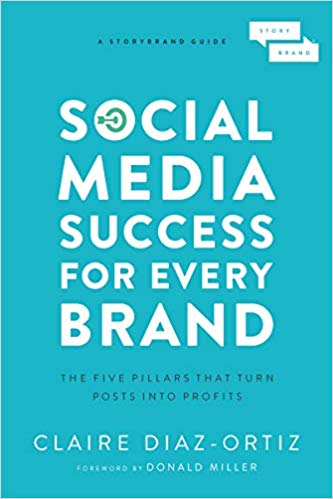
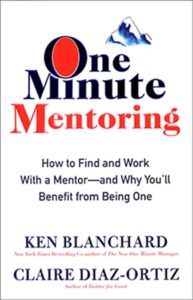
Sweet! Thank you for the quick and easy how-to guide. Worked like a charm.
You can find me here: http://twitter.com/ThatGuyKC
Will probably play around with it a bit and update the header later, but it was a fun pic my son took of me.
You go the floating head perfect!!
Thank you for this! I too thought that it was some update that I hadn’t gotten yet, but now I know better! I’m at https://twitter.com/bethanywinz. Thanks again! 🙂
I know! Lots of folks thought that;) You’re not alone!
Given it a go https://twitter.com/davebish
Here you go: https://twitter.com/ryan_bilello
thanks for the info claire
Check me out 🙂 https://twitter.com/schrockboy
Thanks! 🙂
https://twitter.com/Optimysticlivin
Great tips, but the automatic cropping in Twitter turned this into an aggravating experience. You may want to include some tips for people who are confounded by this. Thanks for the great input.
Thanks a ton! here we go: https://twitter.com/ImEmFin
I changed mine this am. http://Www.twitter.com/Seedership and @GregLGilbert thanks for the info.